Who else wants to do a 10-hour Excel analysis in 15 minutes? (more ...)
Features | Testimonial | Download free 15-day trial | Purchase | FAQ | Contact
Large reporting packages often have many broken links. Because large packages take many people and long time to develop. File links exists not only in cells, but also in charts, names, hidden sheets. As people delete, rename, and move files around, broken links become inevitable. And each missing file can affect thousands of cells. It's very tedious to find and break each broken link manually. DigDB is the tool to de-link bad files and clean up.
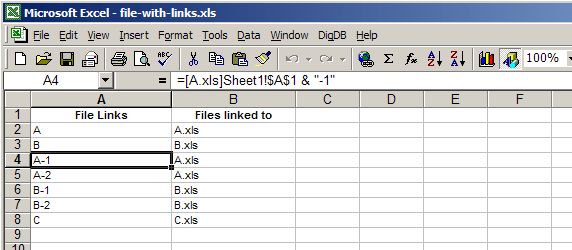
Now suppose 'B.xls' and 'C.xls' are missing, this will cause broken links. When you open file-with-links.xls, you will see an error prompt. You will need to click 'No' to continue.

Find cells with (broken) file links in a sheet, de-link
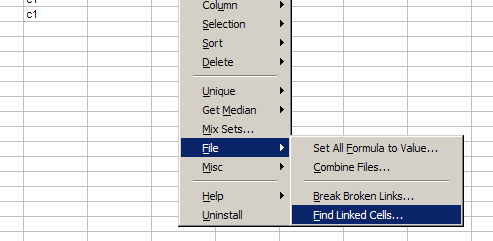
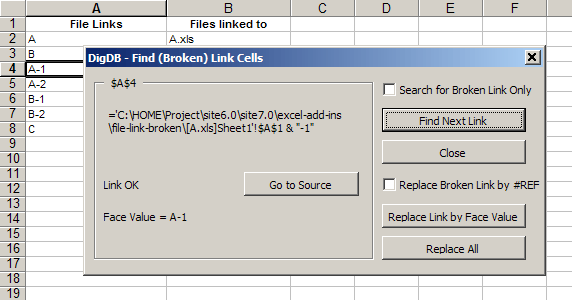
Find Next Link:
Search For Broken Link Only:
Replace Link by Face Value:
Replace Broken Link by #REF:
Replace All:
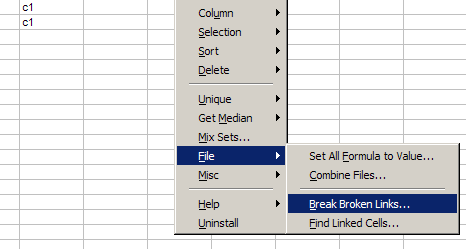
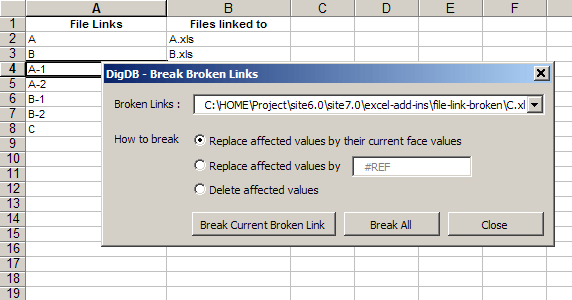
Broken Links:
Break Current Broken Link:
Break All:
Replace affected values by their current face values:
Replace affected values by #REF:
Delete affected values:
Copyright © 1999-2007 All rights reserved
Related keywords: Advanced excel tips, excel questions tools, Excel reporting applications, Excel add-ins add-in, Excel shareware, Excel plugin plug-ins plugins, Excel tricks question, Excel utility utilities, Excel add-on add-ons, Excel tip tips, Power excel technique, Excel manipluation, Excel guru, Excel trick, Excel toolkit, Excel app power user