Who else wants to do a 10-hour Excel analysis in 15 minutes? (more ...)
Features | Testimonial | Download free 15-day trial | Purchase | FAQ | Contact
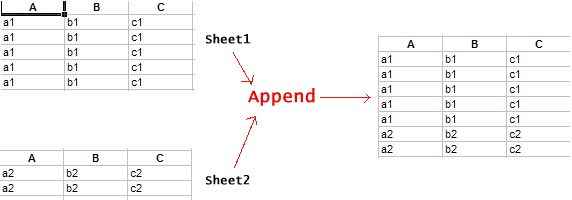
The above tables are of the same structure because they both have the same column headers. To append them is to simply stick them together under one header row. You can do this manually via copy and paste. What DigDB allows you is to do this in 1-click over many tables in many sheets and files.
Sometimes the tables may differ slightly. For example, the order of the columns may be different, or some column headers may be missing.

Appending the above 3 tables by matching column headers should produce a table like this:
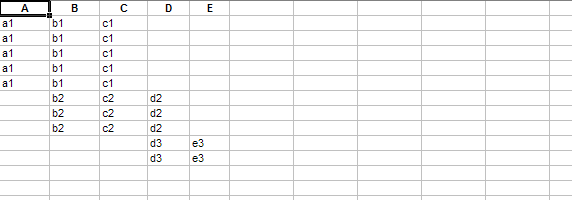
If your tables do not have column headers, you can also just append one table on top of another. That is the simplest way of appending tables.
You can still append these tables by manual copy and paste. But it will be error-prone because you have to
align and match the column headers and scroll up and down. DigDB allows you to append tables in just one click.
In the end, a master table will be created in a new sheet and it will be value-only.
Append Multiple Tables into a Single Master Table (within a file)
If you have multiple files, see the next demo below on how to combine those files into a single file. Once everything is within
a single file, you can proceed to append tables:
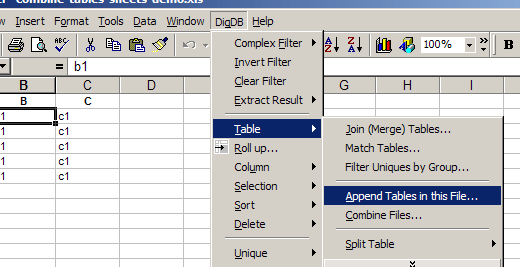
Practice file - combine-tables-sheets-demo.xls (16k)
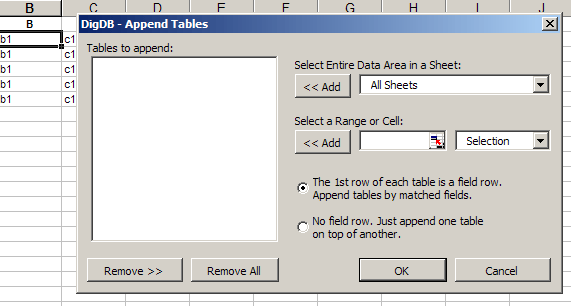
Note that you can choose to append by column (field) header or just append one table on top of another.
DigDB will treat each sheet's data area as a single table.

You can examine each table entry by clicking on it. The table's sheet will be brought to the front, and the table range will be highlighted. If it is not what you want, click 'Remove' to remove it from the appending pool. To make an arbitrary area selection, use the range selector: click in it, go to a sheet, select the area, then use the lower '<< Add' button to add to appending pool.
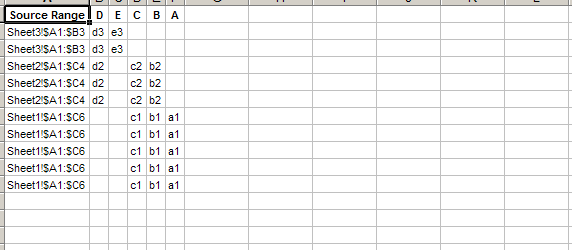
A new column which contains the source sheet name and the range of the rows will be inserted. If you don't need it, simply delete it. But you may use sheet name to mean something, so you may want the sheet name to be included in the master table. If you only need the sheet name, use the DigDB->Column->Split function to carve out the sheet name portion.
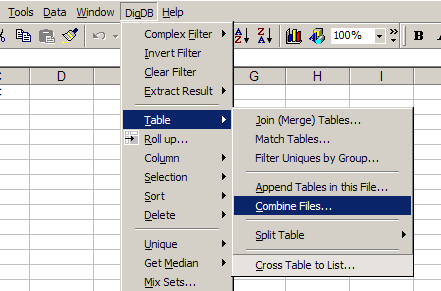
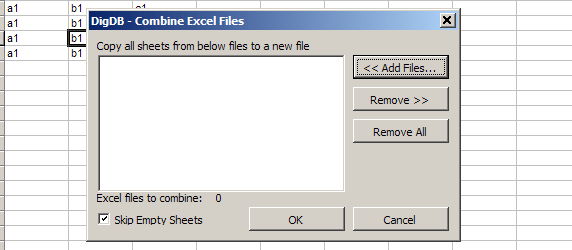
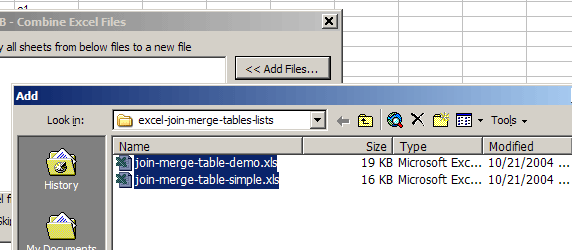
Note that in the file selector, you can select multiple files by pattern match file names, for instance, select all Excel files with names like '* 2004.xls' - just click the 'Find' button, you will have a lot of options.
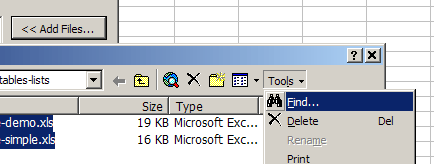
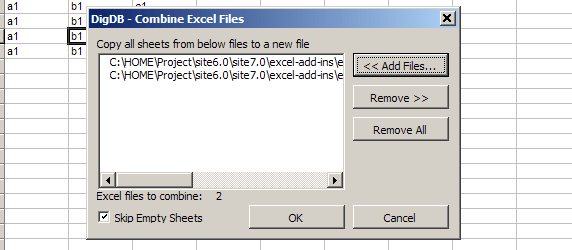
Copyright © 1999-2007 All rights reserved
Related keywords: Advanced excel tips, excel questions tools, Excel reporting applications, Excel add-ins add-in, Excel shareware, Excel plugin plug-ins plugins, Excel tricks question, Excel utility utilities, Excel add-on add-ons, Excel tip tips, Power excel technique, Excel manipluation, Excel guru, Excel trick, Excel toolkit, Excel app power user